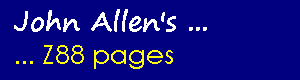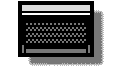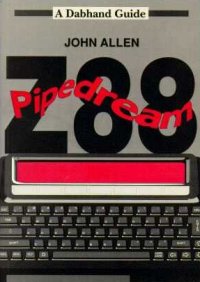Using the Z88 with the BBC micro
This page is archived and no longer maintained
Last
month I outlined some of the features of the Z88. This month I am looking
in more detail at the practicalities of using it with the BBC micro.
All that you actually need for this are a lead to connect the two computers together and a program to run on the BBC which will send and receive files, to match up with the Import and Export utility on the Z88.
Connection
To allow the two computers to communicate with each other the RS423 socket on the BBC has to be connected to the RS232 port on the Z88. The lead is fairly straightforward, most dealers should be able to make one up or, if you have a soldering iron, it is not too difficult to make for yourself.
To make a lead, you need a 5 pin domino DIN plug (for the BBC), a 9 pin male 'D' connector (for the Z88) and about a metre of 5 core cable.
Figure 1 shows the pin layout of the domino DIN. The figure shows the pins as you look at the back of the plug with the notch on the left hand side. One problem with this type of plug is that it can be inserted in two different ways, only one of which is right, so it is sensible, when you've wired up the plug, to mark the top on the sleeve.
The Z88 has extra functions on its 9 pin socket (see figure 2) but the equivalents of the five that are on the BBC socket are the only ones you need.
To wire the two plugs together first connect the two earths together, then the transmit pins on one to the receive pins on the other. The full pin to pin connections should be as shown in table 1. It is important to wire pins 8 and 9 together on the Z88 plug as otherwise the Z88 will ignore all of the data sent to it.
If you have a VT52 terminal program for the BBC you can check the connections by setting the baud speed on the Z88 (using the 'panel' utility) to match that used by the BBC terminal and then entering the Z88's terminal. If all is well everything typed on the Z88 will only appear on the BBC screen and everything typed on the BBC will only appear on the Z88 display.
If the lead only works from the BBC to the Z88 check that the Z88's TxD and CTS are correctly connected to the RxD and RTS on the BBC. If it only works in the other direction first check that you've connected pins 8 and 9 together on the Z88's plug otherwise the problem is probably with the Z88's RxD and RTS lines to the BBC. If it works in neither direction try putting the BBC plug in the other way round.
Software
The Basic program for the BBC micro which accompanies this article will allow you to transfer either text files or Basic programs between the two machines. The maximum size of file which can be transferred depends on the particular BBC micro and the filing system that you are using. On a model B with the Acorn DFS this is around 20k bytes.
To use the program first set both the Z88 transmit and receive speeds to 9600 baud in the Panel utility. Then enter the Import and Export utility on the Z88('square' X) and CHAIN the program on the BBC. Following the menus on each machine you should set one to transmit a file and the other to receive. The BBC micro program will only send and receive single files and will always save any files received in the current directory, using the first seven characters of the file's name from the Z88. Any embedded full stops in the Z88 name will be ignored.
As well as allowing the menu options the program also accepts normal '*' commands.
Use of Files Transferred
Probably the biggest advantage of transferring the files to the BBC is that you can use your existing BBC micro filing system for long term storage of Z88 files, saving the cost of eproms. These files can then be reloaded onto the Z88 at a later date.
If you have View Professional on your BBC then transferred Pipedream working files can be loaded directly into View Professional. As these two packages are so similar it may be worth considering a change to View Professional if your main use of the Z88 is for word-processing.
View Users can save Pipedream files as plain text before exporting them. Transferred files can be loaded into View, using READ, and further editing of the text can take place. All highlights and other effects, such as centering, will however be lost. Because of way in which Pipedream files are stored loading them into Wordwise or Inter-Word is not very useful.
Transferred files can be loaded into Viewspell to check spellings or checked by Spell-Master, either within View, or by loading the file into the Spell-Master editor.
Cambridge Computers make both serial and parallel printer leads for the Z88 so if you wanted to spell check, retaining highlights and effects, but did not have View Professional you could transfer Pipedream working files to the BBC, correct the spelling, then return the file to the Z88 for printing.
BBC Basic programs can be run on either machine if you avoid the missing commands on the Z88 version.
Figure 1 - BBC Pins
Pin No. Function
1 RxD
2 TxD
3 CTS
4 RTS
5 GND
Figure 2 - Z88 Pins
Pin No. Function
1 -
2 TxD
3 RxD
4 RTS
5 CTS
6 -
7 GND
8 DCD
9 +5v
Table 1 - Connections
BBC pin Z88 pin 1 RxD 2 TxD 2 TxD 3 RxD 3 CTS 4 RTS 4 RTS 5 CTS 5 GND 7 GND (earth) 8 DCD to Z88 pin 9 9 +5V to Z88 pin 8
This software is an enhanced version of the software described ...