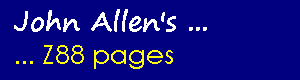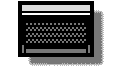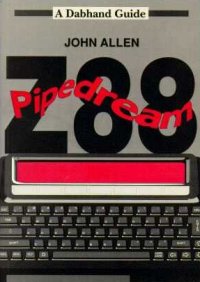Using Z88 PipeDream with other BBC word-processors
This page is archived and no longer maintained
One of the best reasons for having a Z88 and a BBC micro is that the Z88's word-processor, PipeDream, is also, as View Professional, available on the BBC. However, this often works out to be more of a theoretical than practical advantage since View Professional is relatively so you're more likely to have one of the more established word-processors: View, Wordwise, Wordwise-Plus, Inter-Word or Mini Office II.
This raises the question: how easily can you use Z88 PipeDream files in the BBC's other word-processors? In the case of View it is fairly easy: if you save the PipeDream document as plain text before transferring the file to the BBC, then set up a matching ruler in View and READ the file in, the only snag is that you'll have lost the highlights. For the others the answer is not so simple because the files are stored in a different way. However, if you use Wordwise, Wordwise-Plus or Mini Office II this handy conversion program is the answer. Inter-Word has a much more complex, and unpublished, file structure.
Because PipeDream works so differently from Wordwise and Mini Office II it is necessary to follow some conventions when you are creating documents on the Z88 which you will later want to load into your BBC word-processor. Firstly, you should only type text in column A, don't use TAB to move to other columns. Secondly there should always be a blank line between paragraphs so that the conversion program can spot where paragraphs end, and thirdly you cannot use expression slots as the BBC packages have no equivalents of the spreadsheet functions.
Wordwise and Wordwise-Plus owners should type in listing 1. Mini Office II users need to type listing 1 followed by listing 2. Save the program on disc with the name of "CONVERT" before trying to run it.
You may have to change the highlight codes in CONVERT. The ones given in the DATA statements (lines 1600 to 1670) assume that you have an Epson compatible printer and use the 8 standard highlights. For other printers, or if you want to use different effects, you will need to enter the codes in the order: code to turn the highlight on, code to turn it off, then either "Y" to turn it off at the end of a line, or "N" to leave it on. Line 1600 corresponds to highlight 1, and so on with line 1670 corresponding to highlight 8.
The program allows you to convert a file already on your BBC disc or, with a suitable serial connecting lead it can take a PipeDream internal working file direct from the Z88. If you are transferring from the Z88 you should note that a file "!!TEMP!" is created as a temporary working file. The resulting page layout will be the same as in PipeDream, but if you've defined a header or a footer you'll find that the converter just copies the PipeDream definition, you'll need to correct that yourself before printing.
Not everything that can be done in PipeDream has a direct equivalent so in these cases CONVERT just ignores the command. The commands that it does translate on the options page are: header, footer, top, bottom and left margins, line spacing, page length, justify, pages and the starting page number. Embedded within the text it recognises: highlight codes, centring and page breaks (both conditional and unconditional).
PipeDream (and View) store each line with a carriage return at the end. Wordwise and Mini Office II only have carriage returns at the ends of paragraphs or where you specifically want one, say in an address. This means that there is no way to translate from one format to the other and always get the intended result. CONVERT therefore makes two assumptions: the first, as mentioned above, is that there is a blank line between paragraphs. The second is that any line with more than 18 blank characters at the end is a line in itself and so CONVERT inserts a carriage return at that point. This should cope, for example, with addresses. If you find that 18 is not the best value for you then change the figure in line 1200.